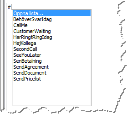
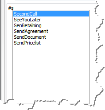
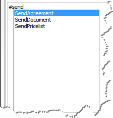
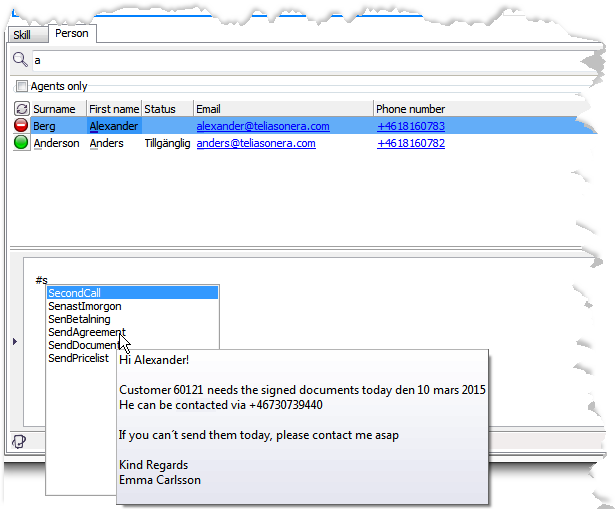
If the administrator has configured Quick texts in CallGuide Admin you can in CallGuide Agent use ready made texts to write emails, chats, internal messages and sms.
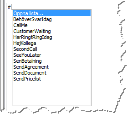
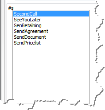
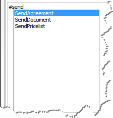
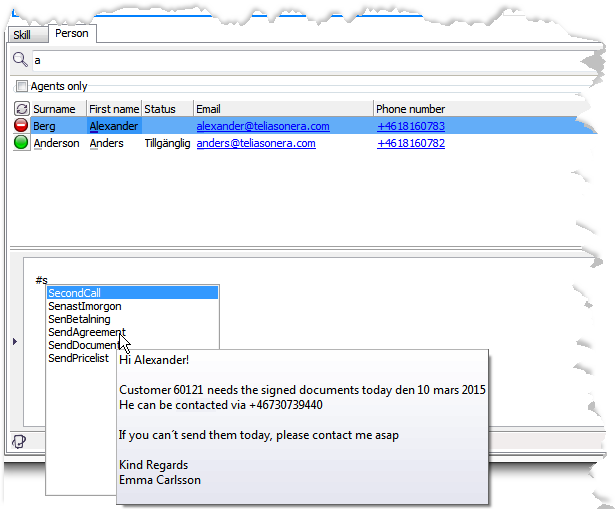
The top choice, Open list, opens the quick texts window where you see the same list with texts as described above, but with names to the left and the belonging text to the right.
If a writing pane is open, such as chat or mail reply, you can transfer the text there by
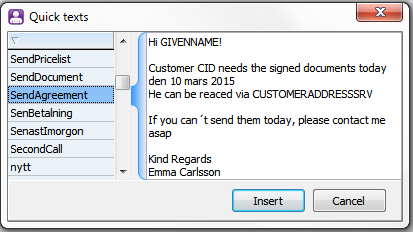
The window is automatically closed.
A quick text can contain macros, updated by CallGuide with current facts, such as
A macro text that for some reason could not be replaced automatically is seen in uppercase letters.
You can replace it with your own values, or remove it and write something entirely different.
Telia CallGuide version 10.1. New info since last release is highlighted. ©Telia Sverige AB